— How It Works —
|
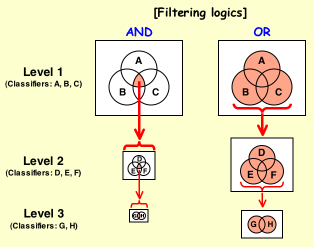 This web application lets users build their own hierarchical classification systems by choosing
a set of classifiers for multiple levels.
This web application lets users build their own hierarchical classification systems by choosing
a set of classifiers for multiple levels.
Results by different classifiers for each level are combined using either of the two logics
illustrated in the right figure:
- AND logic identifies a protein as a positive if all classifiers identify it as a positive
(the intersection). All others are identified as negatives.
- OR logic identifies a protein as a positive if at least one classifier identifies it
as a positive (the union). All others are identified as negatives.
Only positively identified proteins in each level are handed to the next level.
The classifier sets, the number of the levels, and the filtering logic are all user-customizable options.
|
— To Start Your Analysis —
|
In the Home page, choose from the following three options:
- Analyze the complete genomes:
- Choose a genome from the pop-up menu, and click on the Go button.
- You can see the information on the available complete genomes by clicking on the
"complete genomes" link.
- Submit your own sequences for hierarchical analysis:
- Prepare your protein sequences in FASTA format.
- Currently up to 5MB of sequences can be submitted at once.
- The interactive job mode also has the maximum number of sequences to be submitted. Currently this number is
set as 100. If the sequence file includes more than 100 sequences, the job is automatically changed to the batch mode
(see below).
- Do not use the same entry name more than once. This causes unexpected results with
the PLS classifier, a warning message will be shown, and the result table will be filled with empty cells.
- Too short sequences (<= 30 amino acids) are excluded from the entire analysis. This is done because PLS-ACC uses lag=30,
and TM prediction cannot be done for too short sequences.
- Use Exclude PLS analysis option to suppress PLS-ACC analysis. Since PLS-ACC takes longer than other methods,
if you have many proteins to analyze, use this option to exclude PLS-ACC or use the batch mode.
- Use Run in batch mode option to run the entire analysis in a batch job. Keep the job ID to obtain the
results later (see below).
- Retrieve previously submitted job:
- Submit the job ID using this option to retrieve the previous job results.
- The job results will be kept on our server for one week.
Read Introduction and Methods
for more background information. Read "Help" found in each page.
|
|
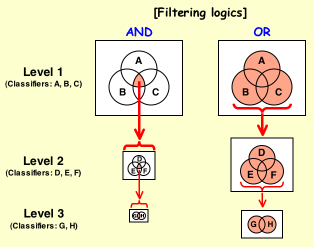 This web application lets users build their own hierarchical classification systems by choosing
a set of classifiers for multiple levels.
This web application lets users build their own hierarchical classification systems by choosing
a set of classifiers for multiple levels.