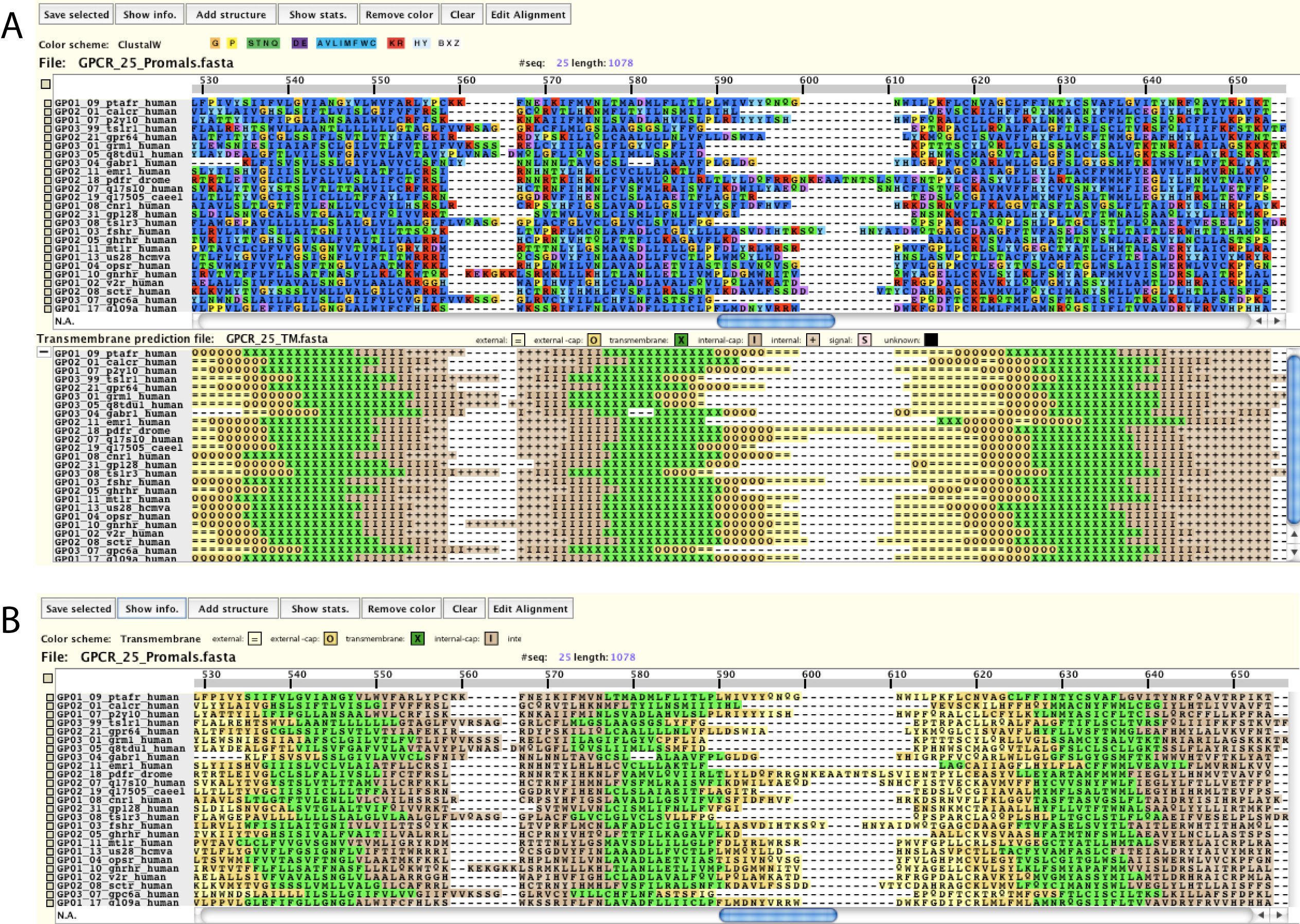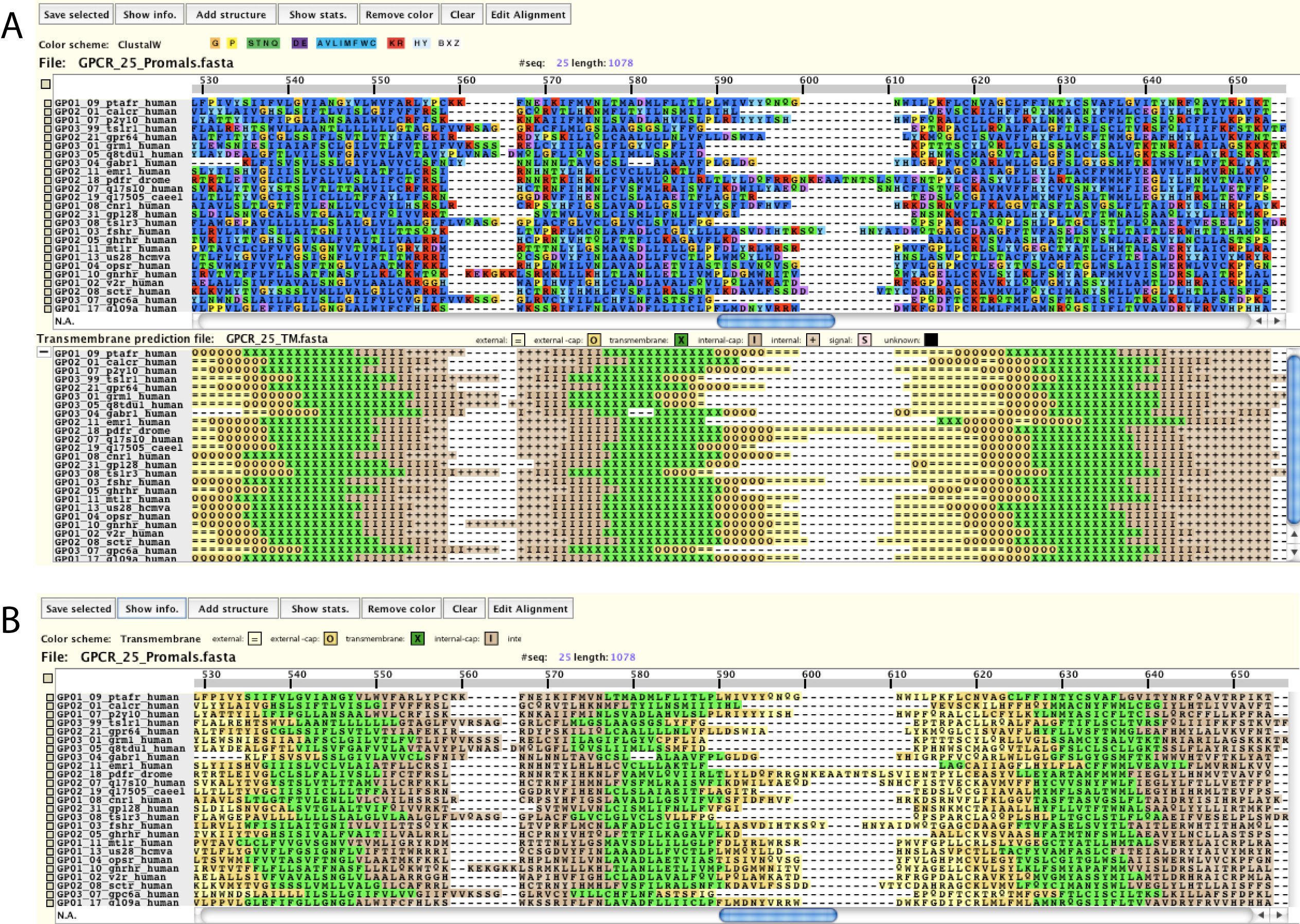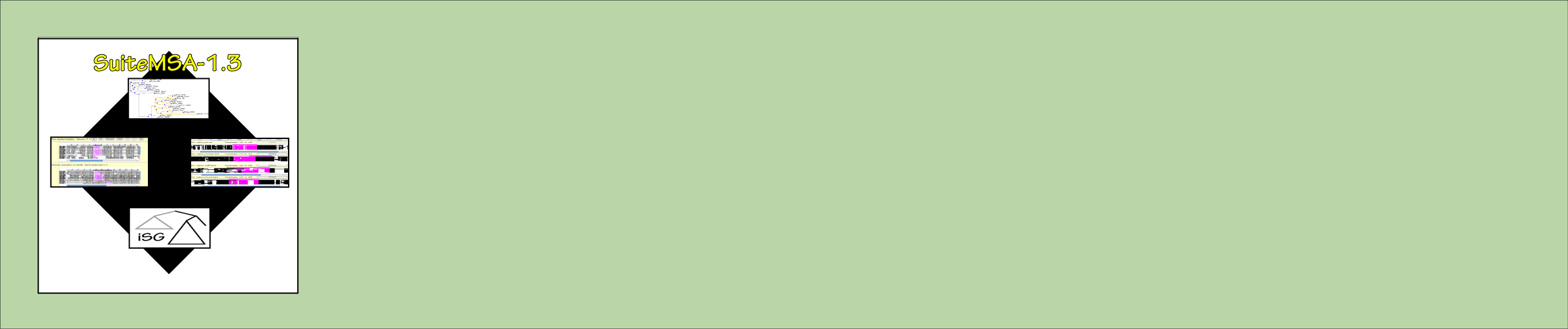
Structural information color scheme:
Structural information can also be used to provide the sequence alignment with its color scheme.
For example, the alignment shown in Figure 2.6A is shown in the color scheme "ClustalW". Beneath
the alignment is the display of the transmembrane prediction for the alignment. In Figure 2.6B,
the alignment is shown in the color scheme designated by the transmembrane prediction data.
The four structural information color schemes available are as follows:
The four structural information color schemes available are as follows:
- Transmembrane topology
- Secondary structure
- Ranked data (blue/green)
- Ranked data (red/yellow)
Figure 1: Structural information display from MSA Viewer.