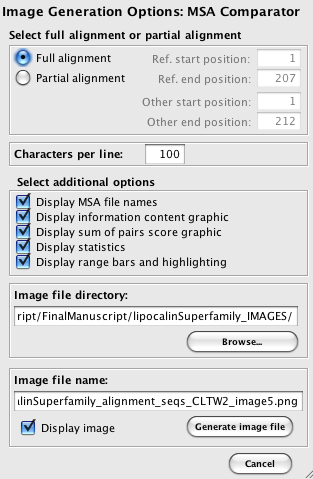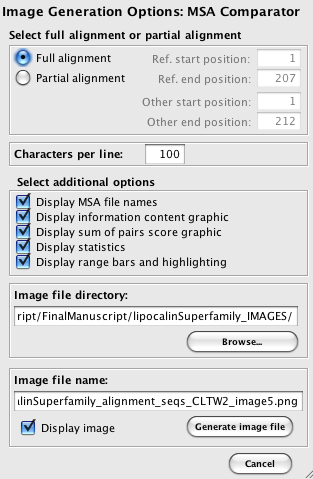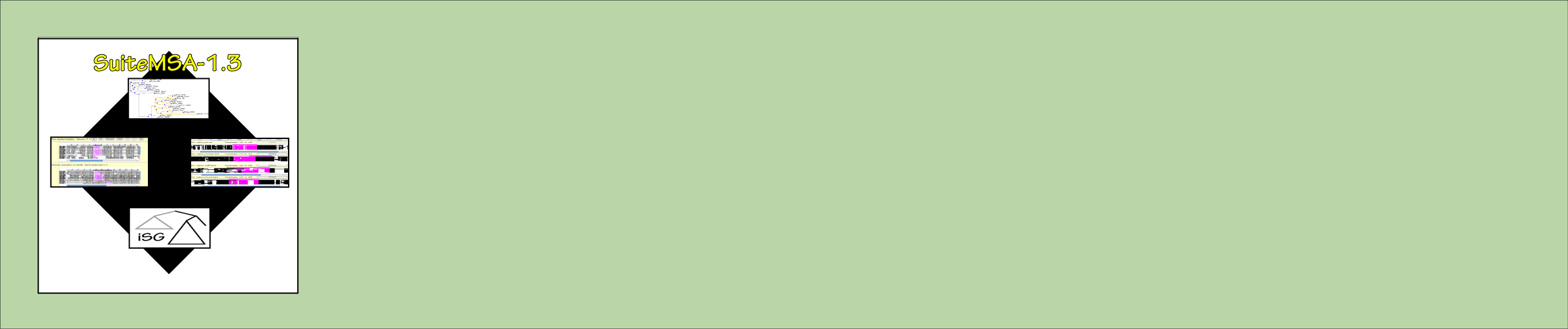
Image file generation:
To generate an image file of the MSA Comparator, choose the Generate image file from the
Utilities menu. The Image Generation Options pop-up window will appear, as shown in
Figure 1.
The available options are as follows:
The available options are as follows:
- Full alignment or partial alignment: Generating an image of the full length of both alignments is the default option. If you wish to generate an image only for a specific subsection of each alignment, click on the Partial alignment radio button and then fill out the start and end positions.
- Characters per line: The default value is 100 characters per line. This value can be up to the maximum length of the longest alignment.
- Additional options available depend on the content displayed in the MSA Comparator.
- MSA file names: Always available. Deselect if you do not want file names in the image.
- Information content graphic: Available only if information content bar chart is visible. Deselect if you do not want it in the image.
- SPS graphic: Available only if the SPS bar chart is visible. Deselect if you do not want it in the image.
- Statistics: Available only if the SPS bar chart is open. Deselect if you do not want the statistics in the image. This includes the consistency score, SP score and column scores.
- Image file directory: This is the directory where the image file is saved to. A suggested directory name is generated based on the current directory. This can be changed by typing a new file name into the text box.
- Image file name: A suggested image file name is generated based on the alignment file name. This can be changed by typing a new file name into the text box.
Figure 1: Image file generation.